Tip
See our video guides for quick tutorials that walk you through Sigmacalx basic functionalities and concepts. This is the easiest and quickest way to get going with Sigmacalx forms.
Three different approaches are considered in this section when calculating the maximum torque value during a makeup of threaded connection. All of them provide the capability to input your desired ratio coefficient of the Maximum Theory.
Calculations are based on the formulas from the 26th Edition of the Machinery's Handbook
These approaches are:
Both threaded pin and box make contact at the internal and external shoulders. Additional torque is translated into axial stress across the thread relief of the pin and box.
A 3D example of this approach is presented in Figure 42
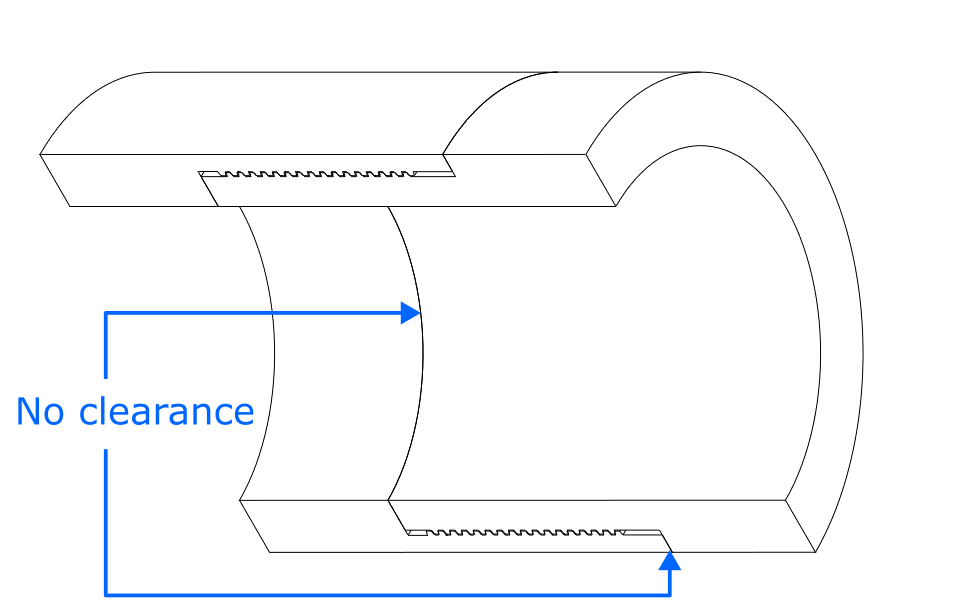
Figure 42: 3D illustration of the design approach used in the present calculation tab
When you navigate to the "Torque with no Clearance" page, you will come across a button: These button allows you to include up to 20 distinct test cell specifications. By incorporating multiple scenarios into the plot, you can conveniently compare them to one another, enabling the observation of boundaries and safe regions. An example illustrating this can be seen in Figure 43.
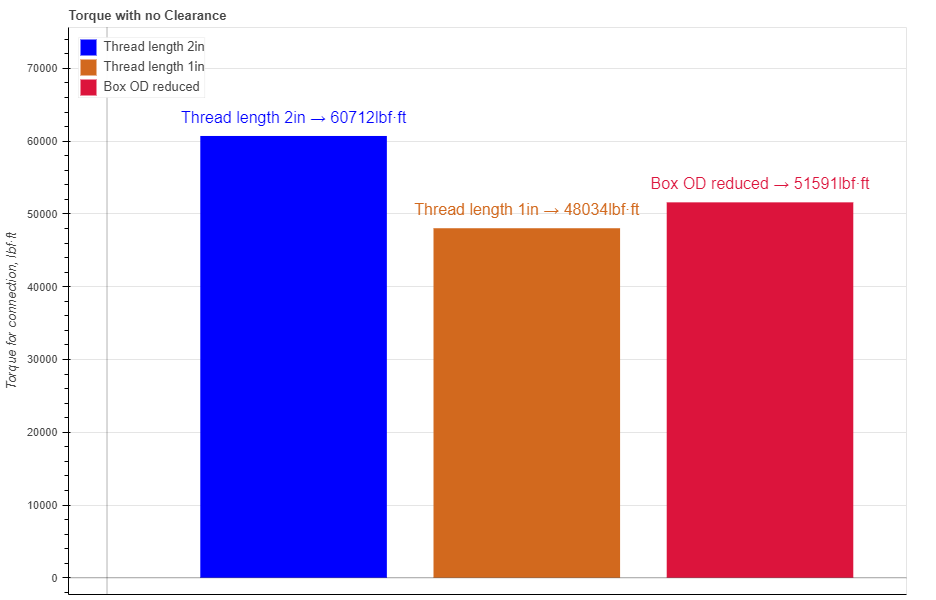
Figure 43: Three different scenarios are presented showing a visual comparison between each of them.
Hovering your cursor over any of these bars reveals headers specific to each pipe. The description labeled "Max Torque" indicates the maximum torque value for a specific connection. The description labeled "Limit" indicates the location at which a minimum cross-sectional area corresponds to a specific torque magnitude.
In the test cell data section all fields are required to be filled in:

Figure 44: Visual description of data listed above.
When you fill in all parameters, press button. It is also a good practice to give a specific name for the connection, for example: "Thread length 2in". This name will be shown on the generated report and on the selection menu in the load section.
You can customize each bar on the plot by changing the specific parameters under button. Here you can choose a color, opacity and show the label for each pipe.
After you enter the required data for your analysis you can generate the report by pressing button. There you can fill the Project Name, Document Number, Created by and your Company Logo. You can also leave those fields blank and our company logo will be set on the report. To download the report you need to press button again. At the bottom of the export pop-up window you will find two html links. The first link is to download the report in PDF format and the other link is to download HTML plot, that might be useful to observe if you have high density data.
Below you may watch a short video tutorial of how to use the forms of this particular calculation.
Video: 23 Torque with no Clearance
Threaded pin makes contact at the internal shoulder. Additional torque is translated into axial stress across the thread relief of the box.
A 3D example of this approach is presented in Figure 45
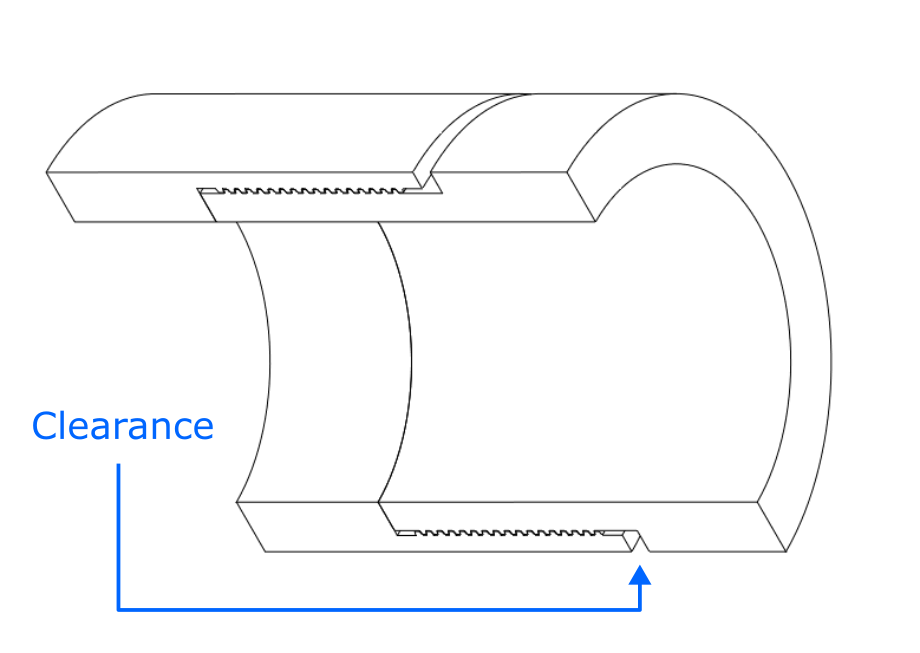
Figure 45: 3D illustration of the design approach used in the present calculation tab
When you navigate to the "Torque with External Clearance" page, you will come across a button: These button allows you to include up to 20 distinct test cell specifications. By incorporating multiple scenarios into the plot, you can conveniently compare them to one another, enabling the observation of boundaries and safe regions. An example illustrating this can be seen in Figure 46.
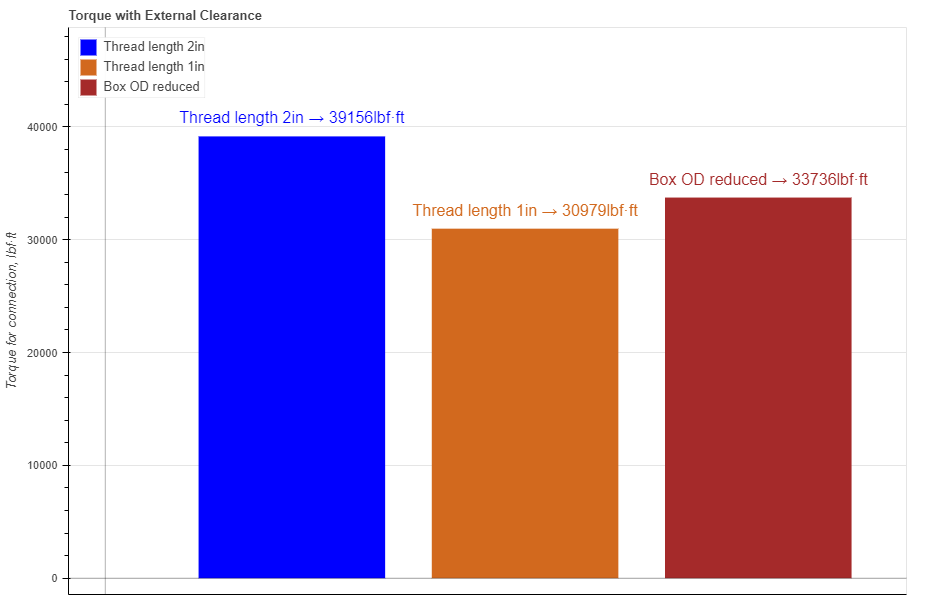
Figure 46: Three different scenarios are presented showing a visual comparison between each of them.
Hovering your cursor over any of these bars reveals headers specific to each pipe. The description labeled "Max Torque" indicates the maximum torque value for a specific connection. The description labeled "Limit" indicates the location at which a minimum cross-sectional area corresponds to a specific torque magnitude.
In the test cell data section all fields are required to be filled in:

Figure 47: Visual description of data listed above.
When you fill in all parameters, press button. It is also a good practice to give a specific name for the connection, for example: "Thread length 2in". This name will be shown on the generated report and on the selection menu in the load section.
You can customize each bar on the plot by changing the specific parameters under button. Here you can choose a color, opacity and show the label for each pipe.
After you enter the required data for your analysis you can generate the report by pressing button. There you can fill the Project Name, Document Number, Created by and your Company Logo. You can also leave those fields blank and our company logo will be set on the report. To download the report you need to press button again. At the bottom of the export pop-up window you will find two html links. The first link is to download the report in PDF format and the other link is to download HTML plot, that might be useful to observe if you have high density data.
Below you may watch a short video tutorial of how to use the forms of this particular calculation.
Video: 24 Torque with External Clearance
Threaded box makes contact at the external shoulder. Additional torque is translated into axial stress across the thread relief of the pin.
A 3D example of this approach is presented in Figure 48
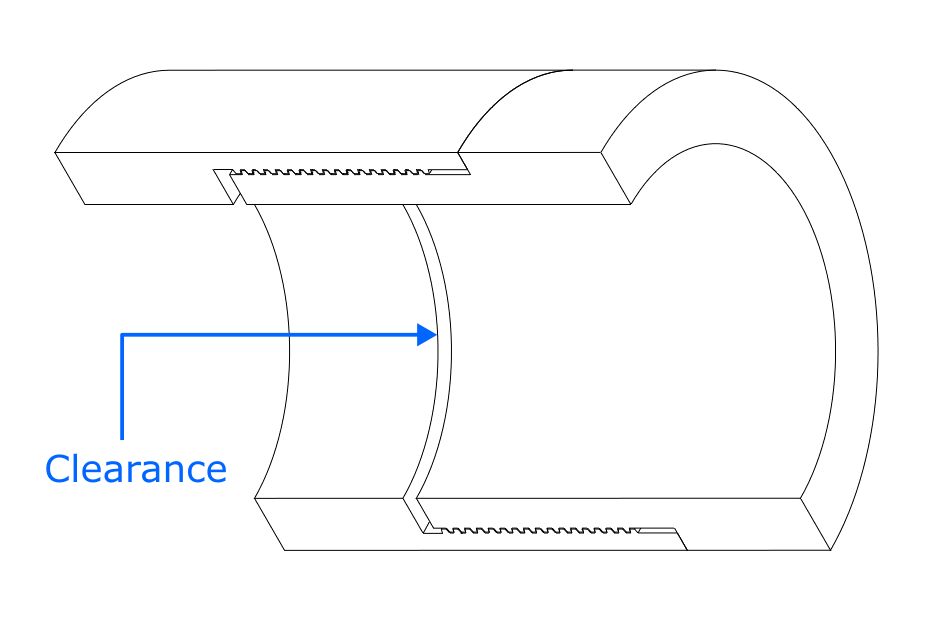
Figure 48: 3D illustration of the design approach used in the present calculation tab
When you navigate to the "Torque with Internal Clearance" page, you will come across a button: These button allows you to include up to 20 distinct test cell specifications. By incorporating multiple scenarios into the plot, you can conveniently compare them to one another, enabling the observation of boundaries and safe regions. An example illustrating this can be seen in Figure 49.
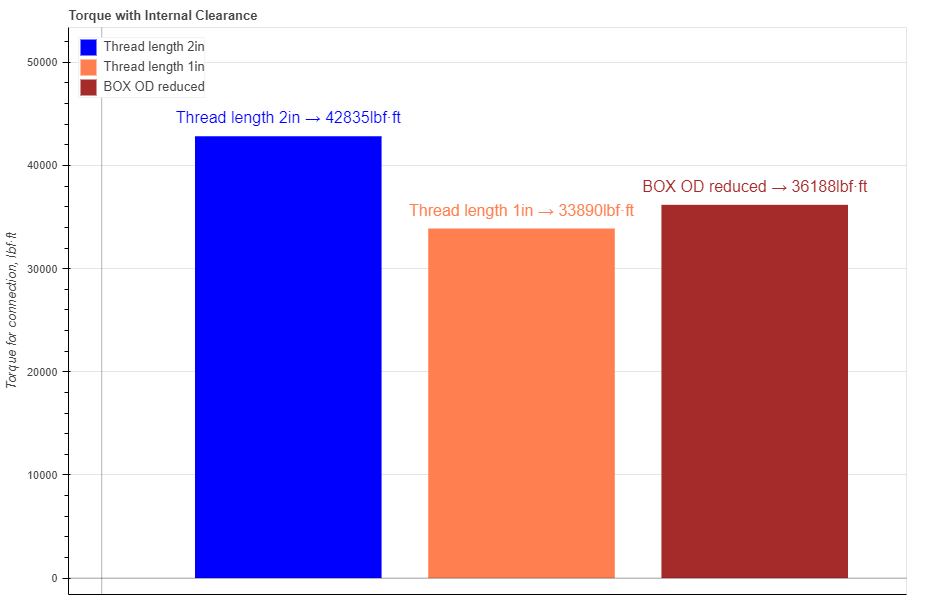
Figure 49: Three different scenarios are presented showing a visual comparison between each of them.
Hovering your cursor over any of these bars reveals headers specific to each pipe. The description labeled "Max Torque" indicates the maximum torque value for a specific connection. The description labeled "Limit" indicates the location at which a minimum cross-sectional area corresponds to a specific torque magnitude.
In the test cell data section all fields are required to be filled in:

Figure 50: Visual description of data listed above.
When you fill in all parameters, press button. It is also a good practice to give a specific name for the connection, for example: "Thread length 2in". This name will be shown on the generated report and on the selection menu in the load section.
You can customize each bar on the plot by changing the specific parameters under button. Here you can choose a color, opacity and show the label for each pipe.
After you enter the required data for your analysis you can generate the report by pressing button. There you can fill the Project Name, Document Number, Created by and your Company Logo. You can also leave those fields blank and our company logo will be set on the report. To download the report you need to press button again. At the bottom of the export pop-up window you will find two html links. The first link is to download the report in PDF format and the other link is to download HTML plot, that might be useful to observe if you have high density data.
Below you may watch a short video tutorial of how to use the forms of this particular calculation.
Video: 25 Torque with Internal Clearance