Tip
See our video guides for quick tutorials that walk you through Sigmacalx basic functionalities and concepts. This is the easiest and quickest way to get going with Sigmacalx forms.
Three different approaches, setups, are taken into consideration when calculating the strength of a test vell. All of them consider only the strength of the connection between test cell housing and the cap.
These approaches are:
The component of axial stress + bending for each Bolt, assumed even location of the bolt pattern over PCD. Calculations disregard the strength of the other parts of the test cell except the Bolts.
The bolts securing a cap or lid to the pressure test cell may experience not only axial or tensile stress arising from internal pressure but also bending stress caused by the bending or ballooning of the housing wall.
A scaled-up illustration is presented in Figure 29 to illustrate the scenario in which a housing subjected to internal pressure results in the bending of the bolts. That bending stress is considered together with axial stress in present calculation tab.

Figure 29: An illustration depicting the bending of a bolt due to internal pressure within the pressure test cell.
When you navigate to the "Test Cell with Bolted Cap" page, you will come across a button: These button allows you to include up to 20 distinct test cell specifications. By incorporating multiple scenarios into the plot, you can conveniently compare them to one another, enabling the observation of boundaries and safe regions. An example illustrating this can be seen in Figure 30.
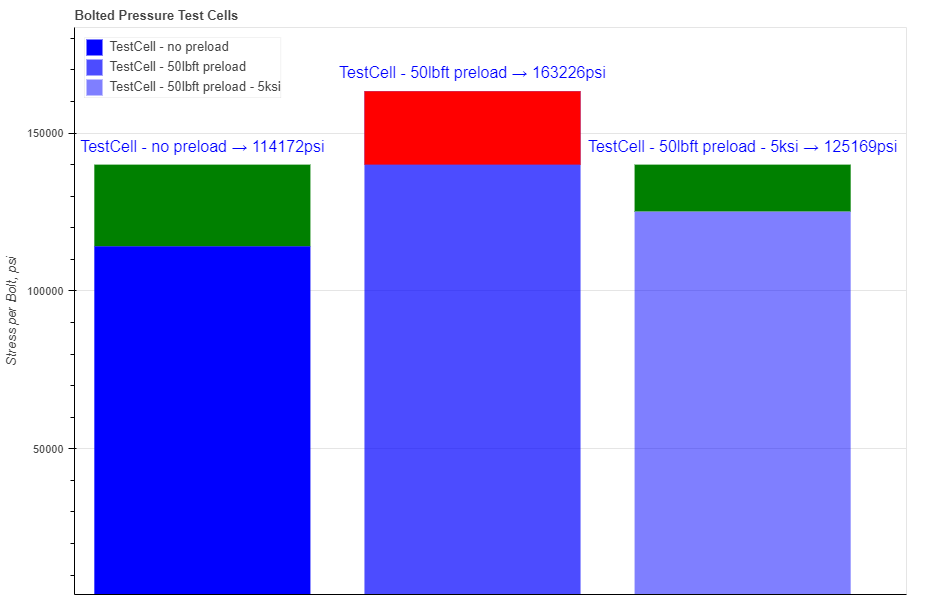
Figure 30: Three different scenarios are presented showing a visual comparison between each of them. Color on top of each bar, green or red, indicates if the scenario is above or below the safety factor.
Hovering your cursor over any of these bars reveals headers specific to each pipe. The description labeled "Safety Factor" indicates the extent by which the bolts can handle a specific load in a particular load scenario, whether above or below the load's capacity.
In the test cell section all fields are required to be filled in:
When you fill in all parameters, press button. It is also a good practice to give a specific name for the pipe, for example: "Test Cell - IP 5ksi". This name will be shown on the generated report and on the selection menu in the load section.
You can customize each bar on the plot by changing the specific parameters under button. Here you can choose a color, opacity and show the label for each pipe. For each form you can choose to show or hide safety factor color that is added on top of each bar.
After you enter the required data for your analysis you can generate the report by pressing button. There you can fill the Project Name, Document Number, Created by and your Company Logo. You can also leave those fields blank and our company logo will be set on the report. To download the report you need to press button again. At the bottom of the export pop-up window you will find two html links. The first link is to download the report in PDF format and the other link is to download HTML plot, that might be useful to observe if you have high density data.
Below you may watch a short video tutorial of how to use the forms of this particular calculation.
Video: 19 Test Cell with Bolted Cap
The component of axial stress for the threaded section, assumed pressurized threads. Calculations disregard the strength of the other parts of the test cell except the threads.
If your application involves test cells with threaded lids or caps, and the sealing solution doesn't entirely prevent internal pressure from infiltrating between the threads, there is a risk that the initial contact area between the box and pin flanks of the connection may be compromised.
A scaled-up illustration is presented in Figure 31 to illustrate the scenario in which a housing subjected to internal pressure results in the "opening" the connection. The reduced shear area of the contacting pin and box flanks is considered in the present calculation tab.

Figure 31: An illustration depicting the "opening" the connection due to internal pressure infiltrating between the threads in the pressure test cell.
When you navigate to the "Test Cell with Threaded Cap (pressurized threads)" page, you will come across a button: These button allows you to include up to 20 distinct test cell specifications. By incorporating multiple scenarios into the plot, you can conveniently compare them to one another, enabling the observation of boundaries and safe regions. An example illustrating this can be seen in Figure 32.
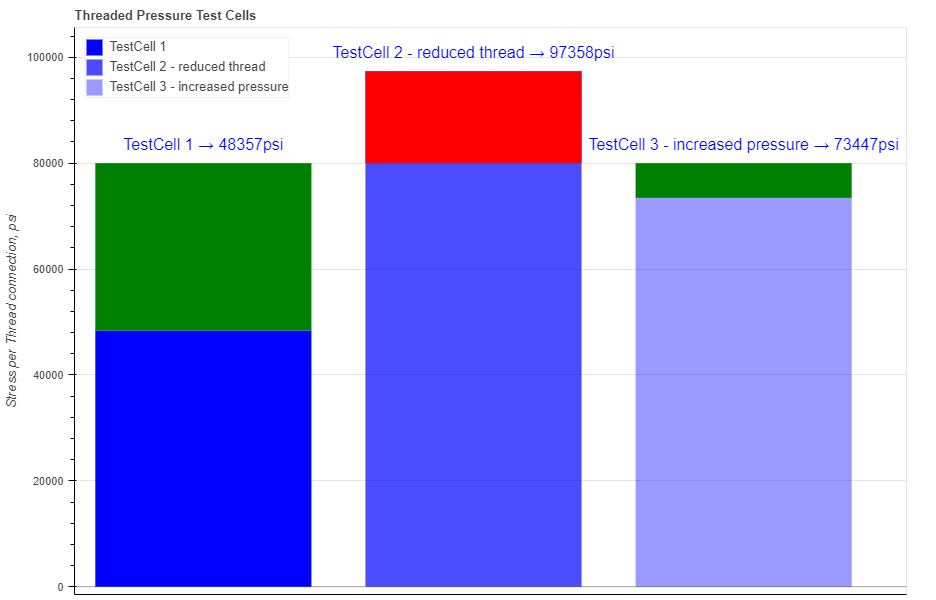
Figure 32: Three different scenarios are presented showing a visual comparison between each of them. Color on top of each bar, green or red, indicates if the scenario is above or below the safety factor.
Hovering your cursor over any of these bars reveals headers specific to each pipe. The description labeled "Safety Factor" indicates the extent by which the thread connection can handle a specific load in a particular load scenario, whether above or below the load's capacity.
In the test cell section all fields are required to be filled in:

Figure 33: Flank angle.
When you fill in all parameters, press button. It is also a good practice to give a specific name for the pipe, for example: "Test Cell - IP 5ksi". This name will be shown on the generated report and on the selection menu in the load section.
You can customize each bar on the plot by changing the specific parameters under button. Here you can choose a color, opacity and show the label for each pipe. For each form you can choose to show or hide safety factor color that is added on top of each bar.
After you enter the required data for your analysis you can generate the report by pressing button. There you can fill the Project Name, Document Number, Created by and your Company Logo. You can also leave those fields blank and our company logo will be set on the report. To download the report you need to press button again. At the bottom of the export pop-up window you will find two html links. The first link is to download the report in PDF format and the other link is to download HTML plot, that might be useful to observe if you have high density data.
Below you may watch a short video tutorial of how to use the forms of this particular calculation.
Video: 19 Test Cell with Threaded Cap (pressurized threads)
The component of axial stress for the threaded section, assumed non-pressurized threads. Calculations disregard the strength of the other parts of the test cell except the threads.
If your application involves test cells with threaded lids or caps, and the sealing solution entirely prevents internal pressure from infiltrating between the threads, and therefore eliminating the risk that the initial contact area between the box and pin flanks of the connection may be compromised.
In this case only initial shear area of the contacting flanks of pin and box are considered.
When you navigate to the "Test Cell with Threaded Cap (non-pressurized threads)" page, you will come across a button: These button allows you to include up to 20 distinct test cell specifications. By incorporating multiple scenarios into the plot, you can conveniently compare them to one another, enabling the observation of boundaries and safe regions. An example illustrating this can be seen in Figure 34.
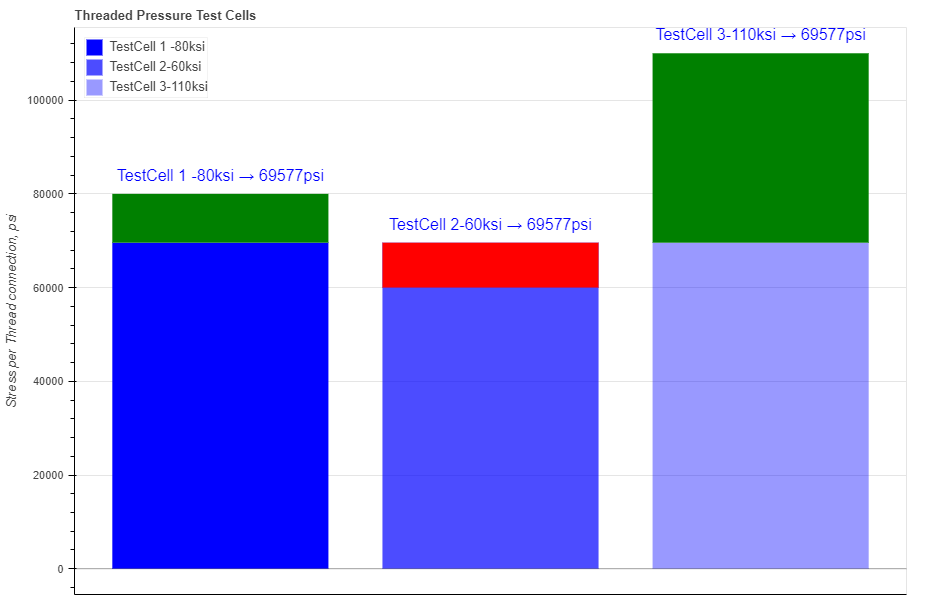
Figure 34: Three different scenarios are presented showing a visual comparison between each of them. Color on top of each bar, green or red, indicates if the scenario is above or below the safety factor.
Hovering your cursor over any of these bars reveals headers specific to each pipe. The description labeled "Safety Factor" indicates the extent by which the thread connection can handle a specific load in a particular load scenario, whether above or below the load's capacity.
In the test cell section all fields are required to be filled in:

Figure 35: Flank angle.
When you fill in all parameters, press button. It is also a good practice to give a specific name for the pipe, for example: "Test Cell - IP 5ksi". This name will be shown on the generated report and on the selection menu in the load section.
You can customize each bar on the plot by changing the specific parameters under button. Here you can choose a color, opacity and show the label for each pipe. For each form you can choose to show or hide safety factor color that is added on top of each bar.
After you enter the required data for your analysis you can generate the report by pressing button. There you can fill the Project Name, Document Number, Created by and your Company Logo. You can also leave those fields blank and our company logo will be set on the report. To download the report you need to press button again. At the bottom of the export pop-up window you will find two html links. The first link is to download the report in PDF format and the other link is to download HTML plot, that might be useful to observe if you have high density data.
Below you may watch a short video tutorial of how to use the forms of this particular calculation.
Video: 20 Test Cell with Threaded Cap (non-pressurized threads)